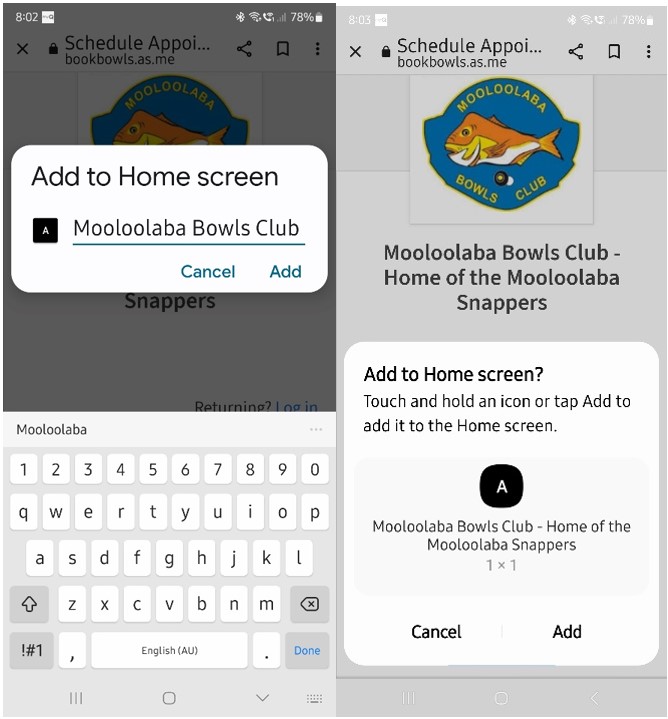QR Code for Acuity Scheduling App
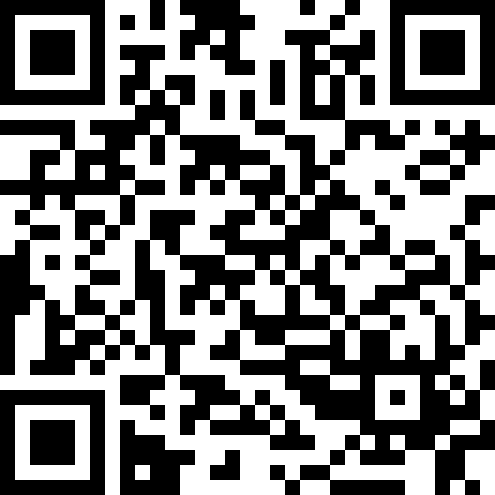
You can also download the app in the Apple App Store or Google Play Store.
COMPATIBILITY iPhone - Requires iOS 13.0 or later.
Android - Version compatibility varies with device

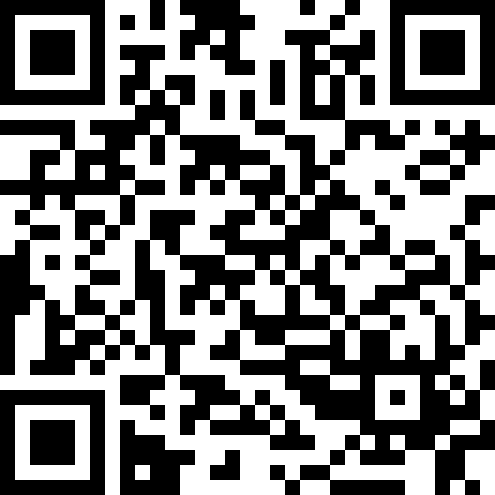
If you are unable to install the Acuity Scheduling app due version incompatibility, no QR code reader or would prefer to create a shortcut on your device instead, please following these instructions.
iPhone or iPad


Your new "web app" will appear in the next available space on your device's Home screen.
To move it like you would any other app, tap and hold its icon, then tap Edit Home Screen, and you'll be able to drag it to your desired location. When you've placed it where you want it, tap Done
If you are unable to install the Acuity Scheduling app due version incompatibility, no QR code reader or would prefer to create a shortcut on your device instead, please following these instructions.
Android phones e.g. Samsung, Oppo, Google Phone etc.or iPad

Your new "web app" will appear in the next available space on your device's Home screen. To move it like you would any other app, tap and hold its icon, then drag it to your desired location